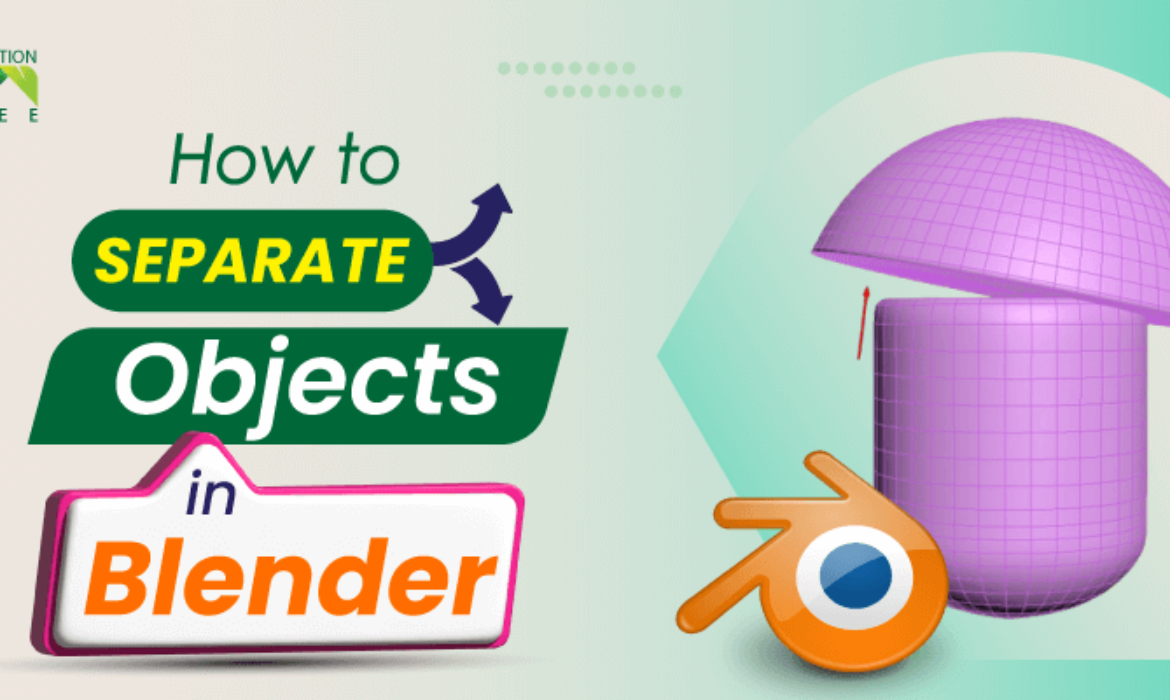![]() +1 929-458-6213
+1 929-458-6213
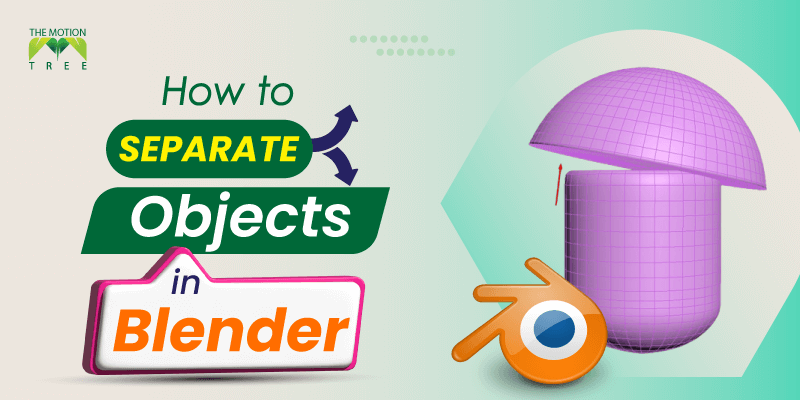
If you want to become a 3D artist and use Blender frequently, you will eventually need to separate or join objects. Here is how to do it.
To separate the objects in blender, go to the editing mode. select the object, press P to find the separate option, and then click the “selection” icon. Also, if you have an object with many attached parts, do the same, press P but select ‘’by material’’ icon. Finally, if the object consists of independent parts, select the ‘by loose parts’ icon from the menu.
You might find it challenging to understand until you see a visual representation of what I just said. I will also talk about a few relevant aspects of separating objects in blender. Keep reading.
Table of Contents
Toggle3 ways to separate the object In blender
Some objects consist of independent parts, while some objects may have attached parts. Therefore, depending on the type of objects, you have to select the right option to separate them. There are three possible options when separate the object in blender these include the following:
#1- By selecting: Separate the object by the selection means you have selected them before you have to separate the object.
#2- By Material: When the object consists of attached parts, you do not have to select the object but press p and select the ‘by material’ icon to separate them.
#3- By loose parts: Finally, Press p on the keyboard and select the ‘by loose parts’ option from the menu if the object consists of many independent parts.
Once you click right on the mouse or use shortcut p, you will find these options:
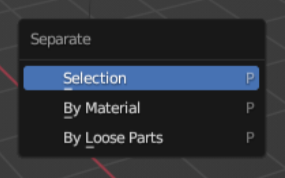
- Selection
- By Material
- By loose parts
You can also go to the mesh menu upper left of the blender and drag the mouse to the ‘separate’ icon. For me, when I have to separate, I prefer pressing p on the keyboard, which is the easiest way.
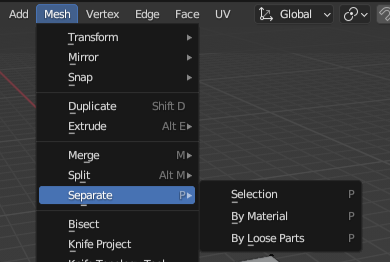
You will likely see the left window once you press P or click on mesh and drag your mouse to separate.
How Can I Create A New Mesh Cube From A Default Cube and Join or Separate Them in Edit Mode?
Let’s start by adding a new cube to the default cube in the object mode. Then join and separate them in edit mode, since to separate the objects, you have to enter the edit mode.
On the other hand, if you already have two objects or single objects with independent parts (discussed later in this blog) on the blender, you can separate them in edit mode.
So in the default blender, a mesh cube is likely to appear on the screen, and the default mode of the blender is the object mode.
So, to get a new mesh cube from the default cube when in the object mode, click shift+A. Drag your mouse on the ‘’mesh’’ icon, and click on the ‘’cube’’, since I want to add another cube.
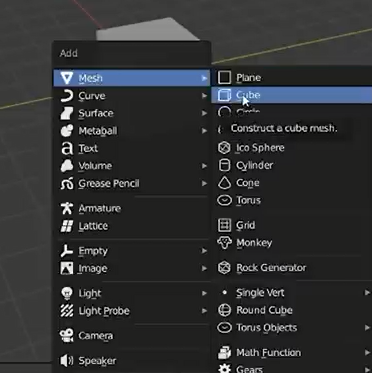
Now the new cube is created, but it will not show up on the screen. Simply press g on the keyboard, keep pressing right click and drag the mouse to separate the new cube mesh from the default one. Now we have two mesh cubes.
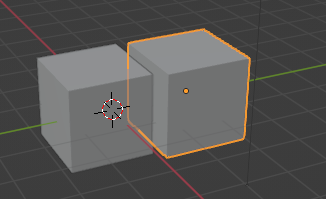
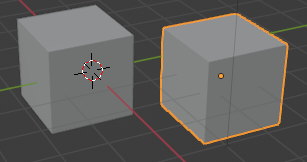
How to Join Two Mesh Cube in Blender?
Now we have different objects, in our case it is two mesh cubes, and we will join them together. Your step now should now be to go into enter mode.
The easy way to do it is simply to press the Tab key on the keyboard or select Edit in the upper left corner. Remember we have created two cubes in the object mode now we will join them in the edit mode.
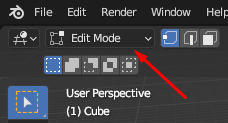
Once you enter edit mode, select both the cube using Shift and then right-click on the mouse. You will find the ‘Join‘ icon but the easiest way to do it is to Press Ctrl+J. Now you can join them together. Isn’t it easy? Well, it’s just basic.
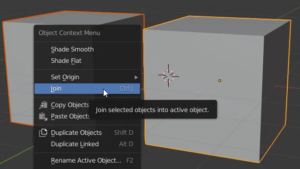
How To Separate Two Objects In Blender?
To separate the objects from one another or separate the particular elements from the object, enter edit mode as stated and then select what you want to separate.
In our case, i have selected the original or default cube from which (earlier) I created another cube. Press Ctrl+L to select all the vertices.
Once you have selected all the vertices, press p on the keyboard or right-click on to display the menu and find a separate icon.
Now all you have to do is to choose the ‘selection’ option out of the three available options to separate the selected elements into a new object.
Two ways to find the selection Icon
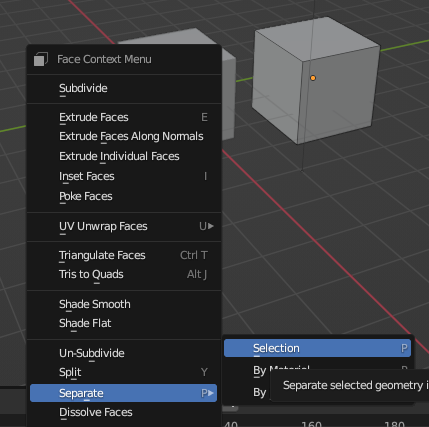
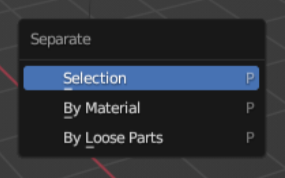
How Can I Separate Fragments of an Object in Blender? (By Material)
To separate a fragment from an object, you need an object with a separate attached part. Look at the picture below the object is made of green, red, white, and blue.
Just press P and select by material option from the menu. Now separate each color. Each one will be your new object.
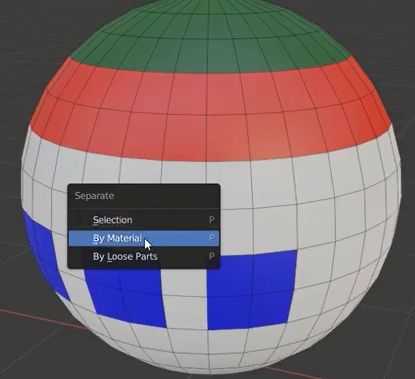
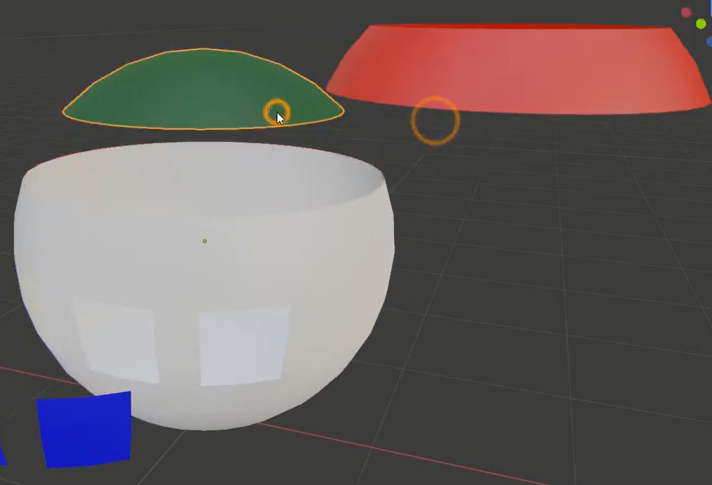
Earlier, we had to select and then separate in this case; we do not have to select any part of it. You just have to press P and select the ‘’ separate by material’’ option.
How do I separate independent parts of an object? (by loose parts)
When an object is made up of independent parts, each one is distinct from the others. Doing the same, if the object is in the object mode, enter edit mode. Press p on the keyboard and select the option by loose parts.
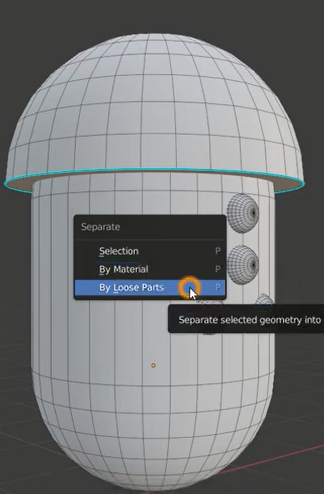
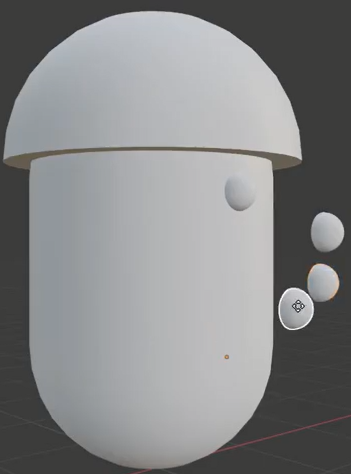
How do you know the entire object consists of separate parts? If you want to select the specific fragment, press the L key (Linked Faces). Once you press the L key, you can remove each element from the main object. You will notice an edge or face is not connected. All the parts of the entire object are just connected.
Hopefully, by this point, you can confidently separate objects in blender. Here are some relevant and frequently asked questions you might want to know.
What are the different types of keys on the blender?
As you know, using shortcut keys is an effective way to complete the task in blender. Here is a collection of different types of keys and what they do.
Shortcuts | Activate |
F key | Switches to UV face selection mode |
Ctrl + 1, 2, 3, 4, etc. | Add subdivision set |
Shift + C | Reset the 3D cursor to the center |
Ctrl – R | Splits a loop of faces |
Ctrl+L | Selecting |
How to use Booleans to join objects?
As stated, there are different ways to join an object in blender. To join the objects with booleans, select the object, go to the modifier properties and add a Boolean modifier, set it to the union, and finally, in the object section, select the object you want to join.
How to split an object into two in blender
You can check the online blender manual, but here is a quick way to do it.
In edit mode, select at least one face or one edge
Now, activate the Bisect tool
Press V to rip
Select the half with L
To make another object with this half, press P and choose a selection
Conclusion
There you have it. Hopefully, separating or joining objects in blender is no longer a big deal for you. In addition to three basic ways, I mentioned joining the objects with booleans.
Blender is an open-source 3D software with lots of features that can be used to create more geometry. The more time you spend playing with software, the more you learn. This blog post on object separation will undoubtedly add another level to your proficiency.
Related Posts