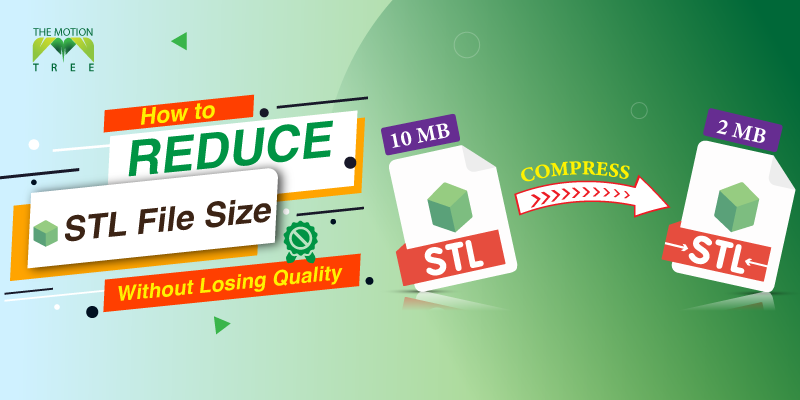![]() +1 929-458-6213
+1 929-458-6213
Ever spend hours sculpting a beautiful 3D model, only to realize it’s a nightmare to animate or render? Yeah, I’ve been there too. It’s frustrating.
Now imagine a tool that takes that high-poly chaos and turns it into a clean, animation-ready mesh. In minutes.
That’s what retopology software does. These tools help you fix a messy topology fast. And with precision.
In this guide, I’ll break down what retopology is, why it matters, and why you need tools made for it. You’ll also get a look at 7 of the best retopology tools out there—and how to use them right.
Table of Contents
ToggleWhat is Retopology in 3D Modeling?
Retopology (short for re-topologizing) is the process of rebuilding a mesh with cleaner, more optimized geometry. Usually, you do this after sculpting a high-poly model. Sculpting gives you all the beautiful detail, but it also creates a messy mesh, tons of polygons, overlapping edges, and a structure that’s hard to work with.
Retopology helps you rebuild that model using quads, good edge flow, and a manageable polygon count. It’s kind of like redrawing the mesh, but smarter.
Here’s a real-world analogy: imagine sculpting a statue out of clay. That’s your high-poly model. Now imagine taking that sculpture and turning it into a Lego version, where every piece fits perfectly. That’s what retopology does. It simplifies the structure while keeping the shape.
Top 7 Retopology Software Tools (With Practical Usage Tips)
Now, let’s dive into the tools. For each one, I’ll break down what it’s best at, its top features, and how to use it, and I’ll give you the pros and cons. This way, you’ll know exactly which one fits your workflow.
1. Blender (RetopoFlow Add-on + Built-in Tools)
Blender is a powerful, free 3D modeling software that comes packed with all kinds of features. It includes basic retopology tools. While Blender doesn’t have the most advanced retopology system out of the box, its RetopoFlow add-on makes it a serious contender in the retopo game. With RetopoFlow, you get a full toolkit designed specifically for retopology: tools like PolyStrips, Contours, and Strokes let you build clean, low-poly meshes directly on top of your high-res model in a very visual, intuitive way.
Even without the add-on, Blender’s native tools like the Shrinkwrap modifier, snapping, and BSurface help you manually retopologize with a decent amount of control. It’s great for artists on a budget, indie game developers, or anyone just getting started in 3D. And since Blender’s completely free and open-source, it’s easy to integrate into any pipeline.
Best For: Beginners to intermediate artists, hobbyists, budget-conscious creators
Key Features:
- Built-in manual retopology tools (like snapping + shrinkwrap)
- RetopoFlow add-on for more intuitive retopology
- Mirror and symmetry support
- Fully free and open-source
How to Use It:
Blender’s built-in tools allow you to snap vertices to your high-poly mesh while drawing quads or using the “Grease Pencil” as a guide. With the RetopoFlow add-on (paid or trial-based), you get dedicated tools like PolyPen, Contours, and Strokes that feel natural and interactive.
Pros:
- 100% free
- Great community support
- Customizable workflow
- RetopoFlow adds powerful features
Cons:
- Manual retopology can be slow
- Add-on requires a learning curve
- RetopoFlow isn’t bundled and needs a separate install
2. ZBrush (ZRemesher)
ZBrush is the industry-standard sculpting tool, and when it comes to retopology, it doesn’t disappoint. Its built-in ZRemesher feature is one of the most powerful automatic retopology tools on the market. If you’ve sculpted a creature with millions of polygons or a stylized character with exaggerated forms, ZRemesher can turn it into a clean, animation-friendly quad mesh in seconds.
What makes ZRemesher special is how well it understands edge flow. You can even guide it by drawing ZRemesher Guides. It helps the tool follow curves, muscle flow, or facial features more accurately. It’s ideal for organic models but less effective for precise hard-surface work. If you’re already using ZBrush to sculpt, using ZRemesher as your go-to retopo tool just makes sense.
Best For: High-detail sculpting, character artists, professionals in film and games
Key Features:
- ZRemesher for automatic retopology
- Maintains edge flow and surface detail
- Guide curves for better control
- Integrated into the sculpting workflow
How to Use It:
After finishing your sculpt, just hit ZRemesher. You can adjust the poly count target and even draw guide curves to help ZBrush understand where to keep edge loops. It’s automatic but smart, and you can use it multiple times to refine results.
Pros:
- Extremely fast
- Great edge flow
- Works amazingly with organic shapes
- Saves tons of time
Cons:
- Not ideal for hard-surface models
- ZBrush license is pricey
- Less manual control than other tools
3. TopoGun
TopoGun is a specialized, standalone retopology software built from the ground up for one thing. Creating clean, optimized topology. Unlike multi-purpose 3D tools, TopoGun’s only job is retopology, and it does it exceptionally well. It’s widely used in professional pipelines, especially in game development and film. If you’re working with complex, high-resolution sculpts from ZBrush, Mudbox, or even photogrammetry data, TopoGun gives you precise manual control over every polygon.
What makes TopoGun stand out is its streamlined interface and laser focus. You get intuitive tools like the Draw tool to sketch polygons directly on your high-poly mesh, and Relax functions to smooth out edge flow. It’s a go-to tool for character artists who want full control without the distractions of an all-in-one 3D suite.
Best For: Character artists, professionals in games/VFX, manual retopology experts
Key Features:
- Direct quad drawing on the surface
- Auto-snap to high-poly mesh
- Multi-object support
- Exports clean topology for any engine or tool
How to Use It:
Import your high-res mesh into TopoGun. Use the Create tools to manually draw quads over the model. You can use the Symmetry option for mirrored retopology or tweak individual loops for exact flow. Once done, export your clean mesh for UV unwrapping and baking.
Pros:
- Precise and clean results
- Great for stylized and organic models
- Lightweight and fast
Cons:
- Not free
- Learning curve for beginners
- No sculpting or modeling, just retopology
4. Maya (Quad Draw Tool via Modeling Toolkit)
Maya is one of the most powerful 3D software platforms out there, and yes, it comes with its own retopology system built right into the Modeling Toolkit. The Quad Draw Tool in Maya lets you create clean, controlled meshes directly on top of your high-res sculpt. It’s used heavily in professional film and game pipelines, especially where precise control and animation-ready topology are required.
What’s great about Maya’s retopo workflow is how interactive and visual it feels. You can literally draw quads one by one, or let the tool auto-complete entire areas using the Relax and Make Live mesh features. If you’re already in Maya for rigging or animation, it makes sense to stay in the ecosystem.
Best For: Studio-level artists, animators, anyone already using Maya
Key Features:
- Quad Draw for clean topology
- Snap to live surface
- Relax brush for smoothing flow
- Works seamlessly with other Maya tools
How to Use It:
Import your high-poly model and set it as a “Live Object.” Use the Quad Draw tool to click and place new vertices on the surface. Hold shift to relax edges, Ctrl + click to create faces, and use symmetry for mirrored workflows.
Pros:
- Fully integrated with Maya
- Ideal for animation-ready topology
- Good for both organic and hard-surface models
Cons:
- Maya is expensive
- Manual process, takes more time
- Not beginner-friendly
5. 3DCoat
3DCoat is an underrated gem in the 3D world. While it’s known for its texturing and voxel sculpting, it also comes with an excellent retopology module. It is one of the best auto + manual hybrid systems you can get. Whether you’re working with scanned data, stylized sculpts, or high-res concept models, 3DCoat’s retopo tools help you get production-ready geometry fast.
It offers manual polygon drawing, auto-retopology with edge loop control, and powerful symmetry tools. You can easily switch between manual touch-ups and automatic mesh generation, which is super helpful for speeding up the workflow without giving up control.
Best For: Artists who need both auto and manual options, texture-first workflows
Key Features:
- Auto-retopo with guides
- Manual polygon drawing
- Real-time preview
- UV + baking integration
How to Use It:
In 3DCoat, head to the Retopo Room. You can either manually draw your quads using the Strokes and Points/Faces tools or use the Auto-Retopo Wizard. It’ll ask for edge loop guides and polygon target count, then generate a mesh automatically.
Pros:
- Strong auto-retopo system
- Includes UVs and baking
- Friendly UI
Cons:
- Interface can feel cluttered
- Paid license
- Takes time to master all features
6. Instant Meshes
Instant Meshes is a free, open-source retopology software that’s surprisingly powerful for an auto tool. It’s perfect for quick retopo jobs when you don’t have time to draw quads manually. While it’s not ideal for final production topology, it’s great for cleaning up photogrammetry models or sculpting tests you need to simplify fast.
What’s special about Instant Meshes is how it lets you guide the flow of topology by drawing orientation fields and position constraints. That means it’s not just “hit and pray” auto-retopo, it gives you a bit of say in the final result.
Best For: Quick jobs, photogrammetry clean-up, hobbyists
Key Features:
- Automatic quad generation
- Direction guides for flow control
- Real-time feedback
- Exports OBJ for other tools
How to Use It:
Load in your high-poly model (OBJ), and the app auto-generates a base mesh. You can tweak direction fields to control edge flow, then hit Solve to generate a quad mesh. Export your retopo model and use it in Blender, Maya, etc.
Pros:
- Totally free
- Super fast
- Easy to learn
Cons:
- Not precise enough for animation
- No manual tweaking tools
- Limited format support
7. Houdini
Houdini is known for procedural magic, and its retopology tools are no exception. While not the most user-friendly out of the box, Houdini gives you node-based control over mesh generation, smoothing, and retopology. You can create custom auto-retopo networks or scripts to batch-process assets, which is a dream for large studios or advanced technical artists.
It’s not ideal if you’re just looking to retopologize one character quickly. But if you’re building a scalable, flexible pipeline. Especially in VFX or simulation-heavy work, Houdini is gold.
Best For: Technical artists, studios, procedural workflows
Key Features:
- Node-based retopology
- Customizable mesh workflows
- VDB remeshing + quad projection
- Batch processing
How to Use It:
Set up your nodes: load your high-res mesh, voxelize it with VDB, then use tools like Remesh, Project, or PolyDoctor to generate clean topology. You can tweak parameters endlessly or export to game engines directly.
Pros:
- Super flexible
- Works well in pipelines
- Great for large projects
Cons:
- Steep learning curve
- Overkill for simple retopo
- Expensive for Indie users
Why Do You Need Retopology Software for 3D Design?
You can retopologize manually, vertex by vertex, but let’s be honest, it’s slow and painful. That’s where retopology software comes in. These tools are designed to either help you do it faster (semi-automatic) or take over the process entirely (automatic retopology).
Most 3D modeling programs today come with some form of retopology feature. But the difference is in how intuitive, precise, and efficient they are.
Here’s why having proper retopology tools makes a huge difference:
- Speed Up Your Workflow
Retopologizing by hand can take hours. Software like ZRemesher or TopoGun can reduce that time to minutes with great results.
- Consistent Results
Manual retopology depends on your skill level. Software helps maintain consistency across your models.
- Different Models Need Different Approaches
For example, hard surface models benefit from tools like Instant Meshes, while organic sculpts work great with ZRemesher or Blender’s RetopoFlow.
- Auto + Manual = Best of Both Worlds
The best tools give you both automation and manual control. You let the software do the heavy lifting, then step in for precision tweaks.
So, if you want to create professional-level 3D models for animation, video games, or 3D printing, you need retopology tools in your arsenal.
Is retopology necessary for every 3D model?
Not always. If your model is already low-poly and clean, you’re good to go. But if you sculpt or use photogrammetry, then yes, retopology is a must for animation, texturing, or game engine optimization.
What’s the best free retopology software?
Blender (with or without RetopoFlow) and Instant Meshes are excellent free options. Blender gives you manual control, while Instant Meshes is great for fast, automatic results.
How long does retopology usually take?
Manual retopology can take anywhere from 1 to 10+ hours, depending on model complexity. Automatic tools can do the job in minutes, but might require cleanup.
Does retopology affect UV mapping and textures?
Clean topology makes UV unwrapping much easier and prevents texture distortion. Good edge flow helps your model deform naturally when animated.
Related Posts